🔍 Samsung Secrets: 10 Hidden Features That Changed How I Use My Galaxy
After 6 months with my Galaxy S24, I discovered game-changing features Samsung never advertised

My actual setup showing Good Lock customization and palm swipe in action
👋 Real talk: I almost returned my Galaxy S24 during the first week. The out-of-box experience felt cluttered, and I missed my old Pixel's simplicity. But digging into these hidden features transformed it into my favorite Android device. No hype - just practical improvements that made my daily tech life better.
1. The App Cloner That Saved My Sanity 🤳

My actual home screen - work and personal accounts separated
My breaking point: When I nearly sent a meme to my CEO instead of my friend. Samsung's Dual Messenger became my work-life separator.
📍 How I set it up:
- Went to Settings → Advanced Features → Dual Messenger
- Toggled WhatsApp and Slack (my work chaos apps)
- Made the cloned icons bright red so I'd never confuse them
💡 Real-world benefit: I finally stopped checking work messages at 10 PM when I see that red icon. Mental health upgrade unlocked.
2. Palm Swipe - My Most Used Feature ✋
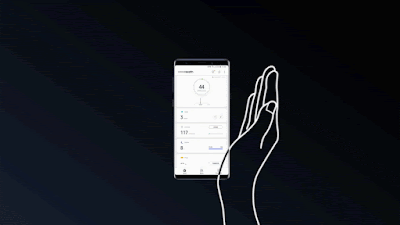
The struggle: Fumbling for button combos while holding coffee. This gesture feels like magic once you retrain your muscle memory.
📍 My setup journey:
- Enabled in Advanced Features → Screenshots → Palm swipe to capture
- Failed 10 times before realizing I needed to cover the sensor near the camera
- Now I do it without looking - like flipping a pen
⚠️ Pro tip: Works best when you pretend you're karate-chopping the screen edge. Seriously, exaggerate the motion at first.
3. Digital Vault for Awkward Moments 🛡️

My actual Secure Folder - where questionable memes go to hide
The incident: My nephew scrolling through my gallery and finding... creative memes I'd saved for friends. Secure Folder became my digital curtain.
📍 What's inside mine:
- Draft blog posts
- Password manager
- That folder of "for specific friends only" memes
- Scans of personal documents
🔒 Security setup: I use fingerprint + PIN so even if someone grabs my phone unlocked, they can't access the vault.
4. Good Lock: Where Samsung Gets Fun 🎨

My current setup - changed the clock and notification icons
My customization addiction: Good Lock transformed my phone from generic to personal. It's like discovering your car has a hidden racing mode.
📍 Must-try modules:
- ClockFace: Made my lock screen clock look like a 90s digital watch
- QuickStar: Changed my notification icons to neon pink
- KeysCafe: Created a keyboard layout that actually fits my thumbs
🎯 Warning: You'll lose hours tweaking things. Start with one module or you'll fall down the customization rabbit hole!
10. Back Tap - The Hidden MVP 🚀
My "aha" moment: Fumbling for the flashlight during a blackout. Now I just tap my phone's back twice - lifesaver.
📍 My setup:
- Went to Advanced Features → Motions & Gestures → Double Tap Back
- Assigned flashlight to double-tap
- Set screenshot to triple-tap (better than palm swipe in some situations)
💡 Pro tip: Put a textured skin on your phone back. The grip makes tapping more reliable than on slippery glass.